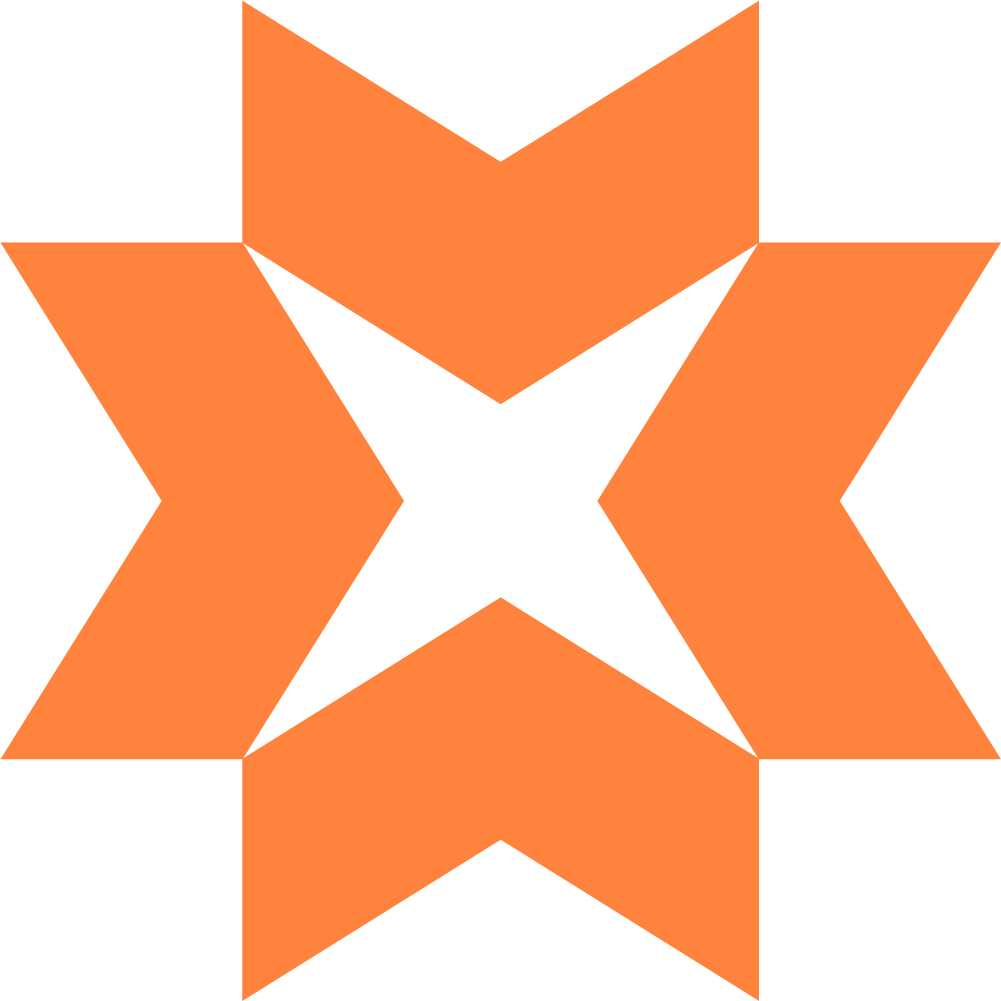This page will briefly explain you how to get going with Infrakit Trucks for mass haul
The truck will be connected to Infrakit via an Android mobile/tablet (with network) and the trips will be registrerd in our Infrakit Trucks app.
Setup
Creating user and vehicle
The truck driver needs a user. Create a normal Infrakit user, and make sure to add a new vehicle to it when you are creating it.
Typically the user name could be the registration number of the car or other identifications to the vehicle you might have.
How the registration works, and what drivers need to do in the app during loading and unloading:
- Download the app (Android / iOS) and log in:
- Username: we recommend registration number...
- Password: e.g. Company1234
- Select material type + quantity (tons/m3) (and task if applicable)
- Press LOAD (when starting a trip)
- Press UNLOAD (when dumping the load)
- For next trip: click LOAD at start. And UNLOAD at end of trip.
Setup in Infrakit Office
Go to Mass Haul page:
- Create the geofences for where you want to track your masses from and to
- Create the list of materials you will be transporting
- If you have other tasks you want to register (ie Internal / external trips), then you can add that as well.
How to succeed:
Have a fixed tablet installed in each truck - so it is within the driver's field of vision and always present during driving.
- Provide good training and follow-up to the drivers.
- When the drivers are getting started: it's important to follow up with them initially! Give them feedback on what they are doing well!
- They need training (on pressing LOAD and UNLOAD).
- They need follow-up so they understand that it is important to remember to press LOAD/UNLOAD.
- Show them the statistics, so they understand that this is being used - that it is not a black hole.
General use:
Here are the key uses of Infrakit Trucks:
- Use digital load lists for invoicing
- Plan and optimize traffic
- Track machinery
- Monitor material transport locations
- Access trip statistics and visualization through (the browser) Infrakit Office's Mass Transport/Trucks section
- Complete load lists and statistics (with export options).
- GPS tracks of the trips (aggregated in a heatmap).
QA
- The truck app continuously reports the user's location when logged in.
- The only way to stop this is to manually disable the background function on the device or log out of the app.
- Allow location tracking in the background when the screen is turned off.
- Like this: Settings->Battery->App launch->Our app->Manage manually.
Tips and Tricks
It is important to give the truck driver a introduction/training to why and how he will register his work. If the connectivity and registration is crucial for you, we recommend that you have the Android unit fastened in the truck´s dashboard. That will make it much simpler for the driver to manage his trips during the day.
How to get started with geofences:
It is important that one person in the project is dedicated to follow up on the digital load lists:
- Conduct daily checks initially and weekly later once things have settled.
How to get started:
- Add geofences, materials, and any tasks in Infrakit OFFICE.
- Create user accounts.
- Drivers register digital load lists.
- Follow up on registered loads and statistics.